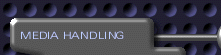 |
||
|
|
||
|
|
||
|
|
||
|
|
||
|
|
||
|
|
||
|
|
||
|
|
||
|
|
||
|
|
||
|
|
||
|
|
||
|
|
||
|
|
||
|
|
||
|
|
||
|
|
||
|
|
||
|
|
||
|
|
||
|
|
||
 |
 |
|||||||||
|
|
|
|
||||||||
|
Welcome to personalStudio 2.0 Thanks for installing personalStudio 2.0, Adamation's real-time digital video editor and compositing system. We think you will like its functionality and will be impressed by its power. personalStudio supports a wide range of canvas, capture, and export resolutions, including DV (720x480). For the latest information on personalStudio, including FAQs, see the personalStudio section of Adamation's web site. personalStudio is a real-time, non-linear video editor which uses a "storyboard" metaphor, allowing you to organize your media (movie clips, still images, and sounds) in the order in which they will appear on screen, with transitions between each. For greater flexibility, you can place media on any of ten layers, and can hide or show individual layers as you wish.
Please check www.adamation.com for the latest information on the application. personalStudio is available on CD directly from Adamation. In Japan, personalStudio is available through Plat'Home. Hardware Requirements Although personalStudio can run on most Pentium systems, you'll need at least a Pentium II (350MHz or greater) with 64MB RAM to achieve basic functionality. Please note that we consider this to be the minimum hardware requirement. Because digital video editing is an inherently resource-intensive process, faster machines with more memory and large, speedy hard disks will almost always yield a better experience. personalStudio is very processor-dependent, especially when handling DV data, and its real-time capabilities will be most apparent on fast hardware. For smooth performance with DV footage, we recommend a 600 MHz Pentium and 128MBs of memory. No camera or video capture card is necessary to work with existing video clips (such as those downloaded from the Internet or copied from a CD-ROM). To capture video or upload finished projects back to tape, you must have access to a digital video camera with a built-in IEEE-1394 (a.k.a. Apple FireWireTM or Sony iLinkTM) port. Your computer must include an IEEE-1394 port or capture card.
IEEE-1394 / FireWire / iLink: IEEE-1394 cards connect to digital video cameras and allow you to transfer video between the camera and the computer digitally. In other words, this gives you the ability to transfer video as data, rather than as video signal. By eliminating an analog stage from the process, video signal quality does not degrade when uploading from camera to computer or printing finished video projects from computer to camera. You must have a digital video camera and a FireWire-enabled computer in order to work with video in this format.
IEEE-1394 is the name of a company-neutral hardware specification. FireWire is the "friendly" name given to the spec by Apple Computer, while iLink is the "friendly name" that Sony has given to the same spec.
Note that Adamation does not produce hardware drivers. Just as your word processor doesn't come with printer drivers, personalStudio depends on your operating system to provide low-level support for video capture devices. This means that Windows users must have the latest version of Microsoft's DirectX installed (the personalStudio installer should have taken care of this for you). Most digital video capture cards have good DirectX support. BeOS users must use hardware detected by BeOS and supported by the BeOS Media Kit. See Be's Hardware Compatibility List for details. See the Support section of the Adamation web site for the latest information on video hardware known to work with personalStudio. Please note that Adamation does not guarantee compatibility with any particular capture hardware. As a general rule, if your card's drivers are DirectX or BeOS compatible, the same card will work personalStudio. You'll need less than 20MBs of free disk space to install the application and documentation, plus associated software such as QuickTimeTM and DirectXTM. However, digital video editing is a process which consumes vast amounts of disk space by its nature (3.6 MBs/second). One hour of digital video will therefore require around 13 GBs of spare disk space. It pays to plan ahead when preparing for larger video projects. It's also important that your disk drives be fairly fast for good personalStudio performance. When shopping for a hard drive, pay special attention to the "sustained transfer rate" statistic on the box -- the higher the better. When working with video, sustained transfer rate is much more important than seek time, which is largely governed by spindle speed.
If you find that your computer is dropping frames when capturing video (as reported in the Information Area), make sure Direct Memory Access is enabled for the hard drive you're capturing to. Right-click on My Computer and choose Properties. In the Device Manager, select the hard drive in question and select Properties. Look for the box labeled "DMA" and make sure it's checked (Windows 2000 users, look for "Write cache enabled"). Enabling DMA for hard drives that support it should give your computer much better high-bandwidth throughput.
WindowspersonalStudio is compatible with MicrosoftTM Windows 98 Second Edition, Windows 2000, and Windows ME. personalStudio is not compatible with Windows 95, Windows 98 First Edition or Windows 3.x.personalStudio requires the latest version of Apple's QuickTime and Microsoft's DirectX. These are installed automatically by the personalStudio installer. BeOSBeOS users must have installed BeOS 5.0 or later. personalStudio will not run on previous versions of BeOS. No additional software is required of BeOS users.
Installation Whether using Windows or BeOS, use the provided installer application to install personalStudio to the folder of your choice (the default location is recommended). Double-click the file setup.exe to begin the installation process, then follow the instructions on-screen. Once installed, you'll find a new personalStudio icon on your Desktop and an Adamation program group in your Start menu. To uninstall personalStudio, use the Add/Remove Programs option in the Windows Control Panel. Do not separate or remove personalStudio application components via Windows Explorer. International Language Support We have provided complete documentation for personalStudio in five languages (English, Japanese, French, German,and Spanish). The first time you launch personalStudio, a small panel will appear asking you to select your preferred language.
You can change the interface to another language using the Preferences panel. Bonus Media We have included some media files with the application to help you get started, including a number of short movies, still images, and alpha masks. If you did not elect to install the Sample Media when installing personalStudio, you can always install it later by dragging the Sample Media folder from your installation CD to your hard drive. Using the Documentation The latest version of the documentation will always be available online on the Adamation web site at http://www.adamation.com/products/personalStudio/docs/
To learn about specific parts of personalStudio, click the buttons on the upper-left of this page. They cover all parts of personalStudio's interface, beginning with an overview and followed by information on each button and control. The Overview section explains some of the basic concepts of video editing, the Tutorial section will get you up and running quickly, and the Glossary contains some common definitions for digital video terminology. Technical Support For personalStudio technical support, please visit the Support section of the Adamation web site. Feel free to send general comments about personalStudio to info@adamation.com. To learn about other Adamation products and services, visit our home page. Our Thanks We thank you for using personalStudio. We look forward to shaping it into your favorite video editor. Adamation, Inc. Copyright © 1998-2001 Adamation, Inc. and its licensors. personalStudio is a Registered Trademark of Adamation, Inc.
Documentation updated Feb. 01, 2001 |
||||||||||
|
|
||||||||||

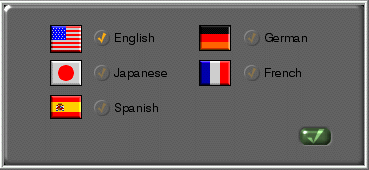
 QuickTime and the QuickTime logo are trademarks used under license.
QuickTime and the QuickTime logo are trademarks used under license.